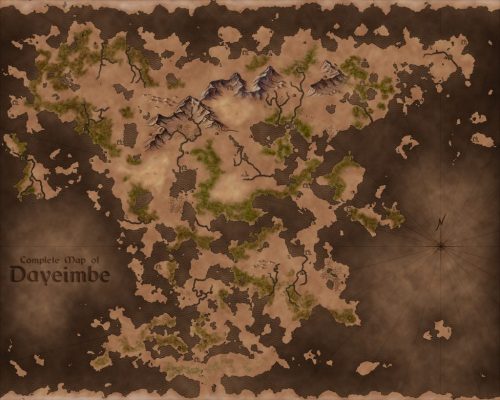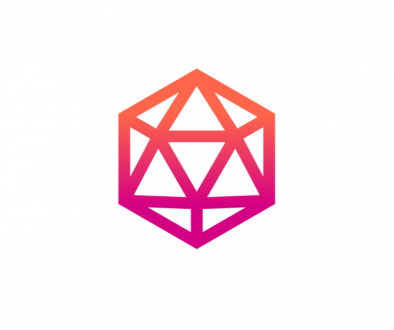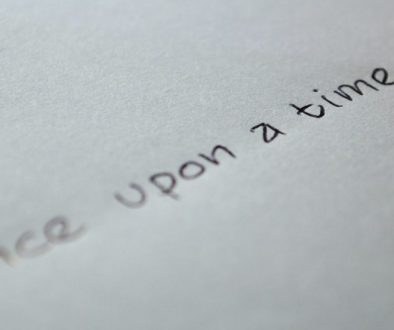I had someone asking me why I only work digitally when making maps, rather than mapping on paper then converting it to digital. One of the things I love about working digitally is the way software can give randomization that our human brains can often not contrive. (There’s a whole conversation in here somewhere about how our brains work when we generate ideas and work creatively and how it always happens in context, but that’s for another post.)
One way that I use digital randomization tools to help generate realistic coastlines. Here’s how I go about it in Photoshop:
1. Create a new photoshop document. Unlock the background layer.
2. Filter > Render > Clouds
3. Create a new layer. Fill with 50% gray (Shift+Backspace).
4. Set the layer blend mode to Hard Mix.
5. Select Layer 0 (with the clouds, not the gray). Select the brush tool, and set flow to 10%.
Now, paint on the clouds layer, using black for water and white for land, to get the shape of your map. We’ll make some sort of island/island chain.
First pass, I’ve just painted around the outer edge of the canvas to make it all water.
Second pass, I’ve just cleaned it up and tried to get a decent shape to the land.
The result is still a bit too choppy for me.
With the third pass, I filled in some of the land, and now I have an island shape I like.
6. Merge layers
7. Select > Color Range. Use Sampled Colors and set Fuzziness to 1. (Make sure you’ve got the white pixels selected. If not, Select > Inverse)
8. Layer > New via Copy to create a layer on top isolating the white land shape.
9. Hide the layer that has black & white, and create a layer at the bottom that has just black.
Now, Ctrl/CMD+click on the thumbnail of Layer 2 (with just the white land shape) to create a selection of the land.
10. Select > Modify > Smooth. I start with radius 2 pixels, but will sometimes Undo to this step and try a different radius if I don’t like the results.
11. Fill selection with white. This gives the coastline sharper lines.
12. Select > Inverse to create a selection of everything outside your newly painted landshape.
13. Delete. This will get rid of any leftover noise.
The end. Now paint away! The black layer underneath will be your water and the topmost layer will your land.
You can Ctrl/CMD+Click the land layer thumbnail to select the land and fill it with a base color, or just paint inside the selection to keep the integrity of your coastline in tact. Alternatively, you can use the selection to create a layer mask that will keep your land shape as well. Each of these options has its own advantages and disadvantages, so play around and see what works best for you!